To insert a horizontal page break, click the row header.
|
|
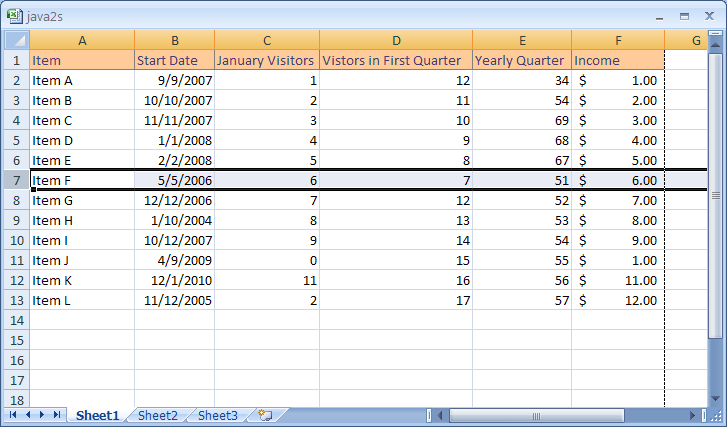 |
To insert a vertical page break, click the column header.
|
|
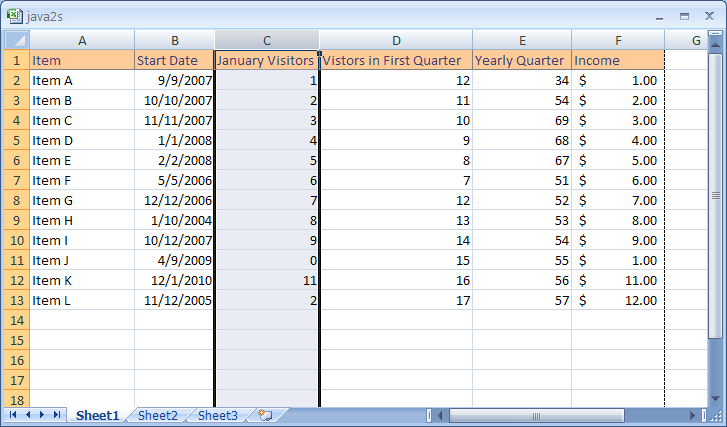 |
To insert a horizontal and vertical page break, click the cell.
|
|
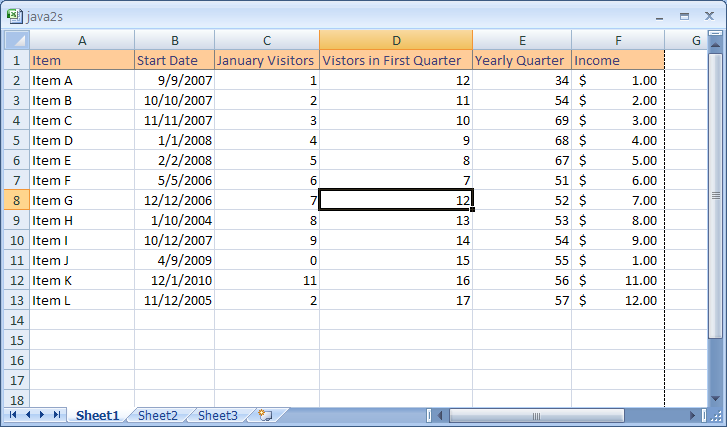 |
Click the Page Layout tab. Click the Breaks button
and then click Insert Page Break.
|
|
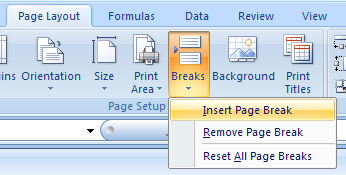 |
A dotted line indicates the location of the page break.
|
|
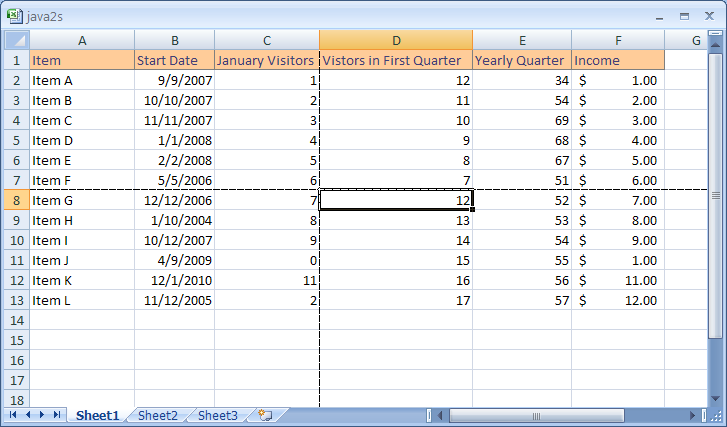 |
No comments:
Post a Comment