Click the Insert tab. Click the Clip Art button.
|
|
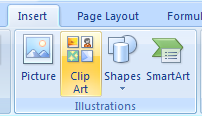 |
The Clip Art pane appears. Type the art.
|
|
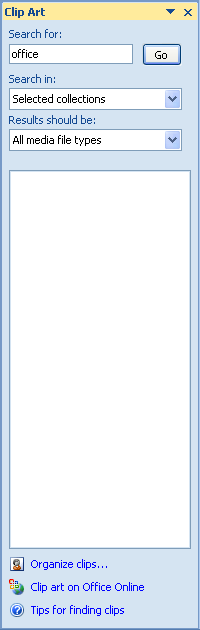 |
To search a specific collection Clip Art,
click the Search In, and then select the collections.
|
|
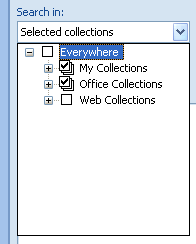 |
To search a specific type of media file,
click the Results Should Be, and then select the types of clips.
|
|
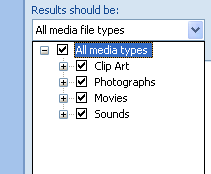 |
|
|
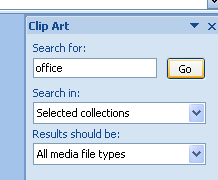 |
Clips matching the keywords appear in the Results list.
Click the clip
|
|
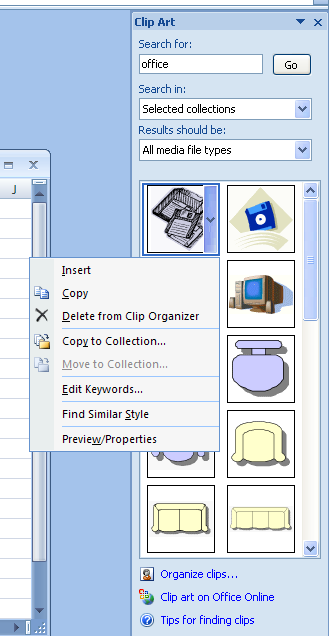 |
No comments:
Post a Comment