Select the chart element.
Click the Layout tab under Chart Tools.
|
|
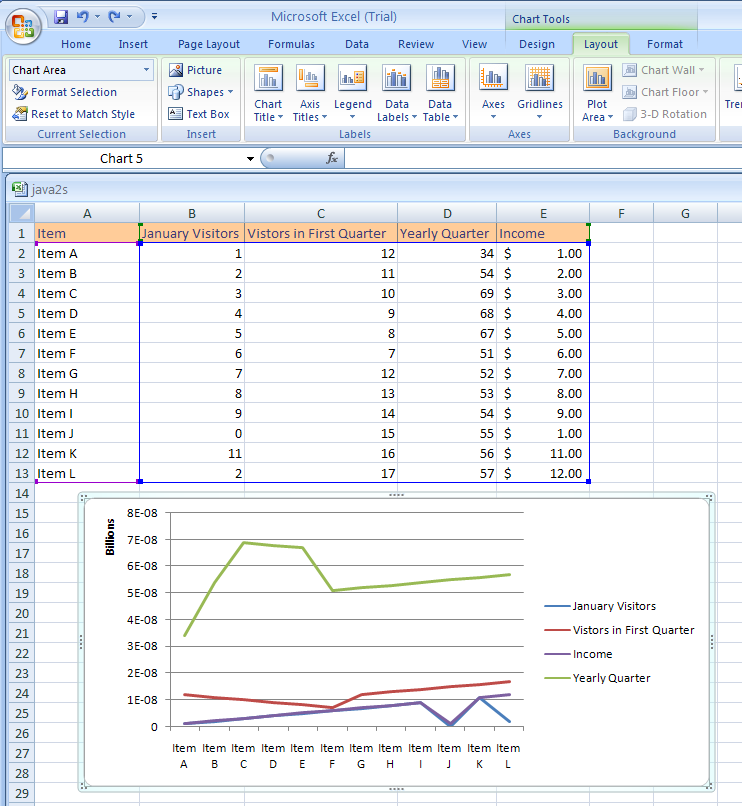 |
Click Plot Area to show/hide the plot area.
|
|
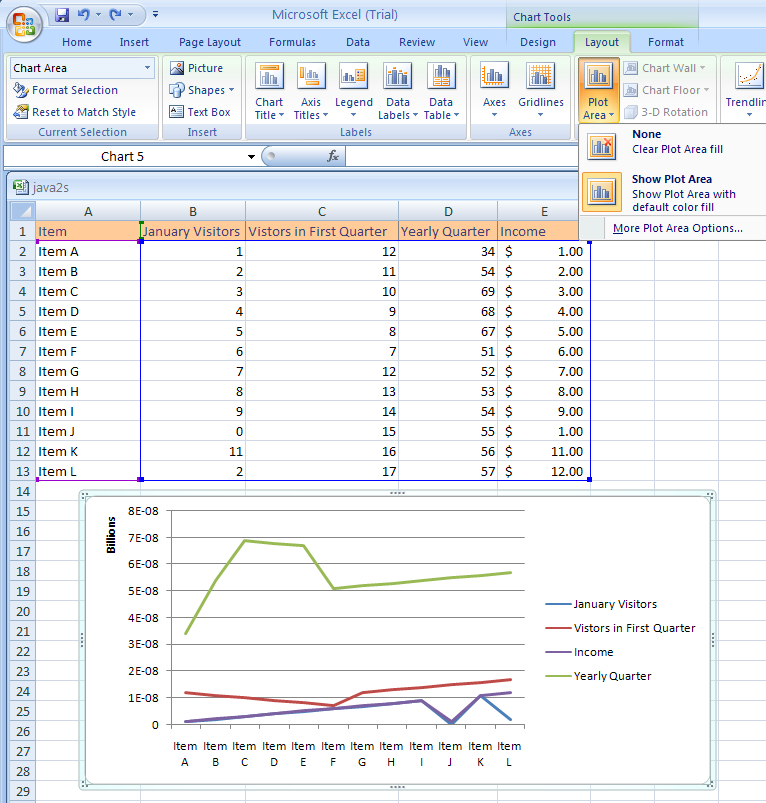 |
Click Chart Wall to show/hide the chart wall.
|
|
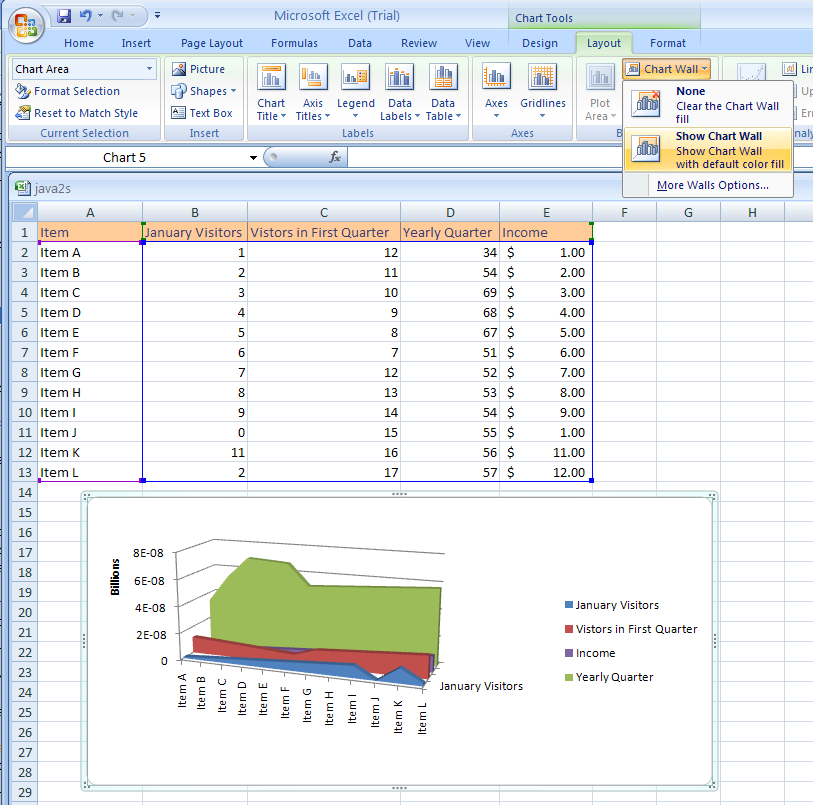 |
Click Chart Floor to show/hide the chart floor.
|
|
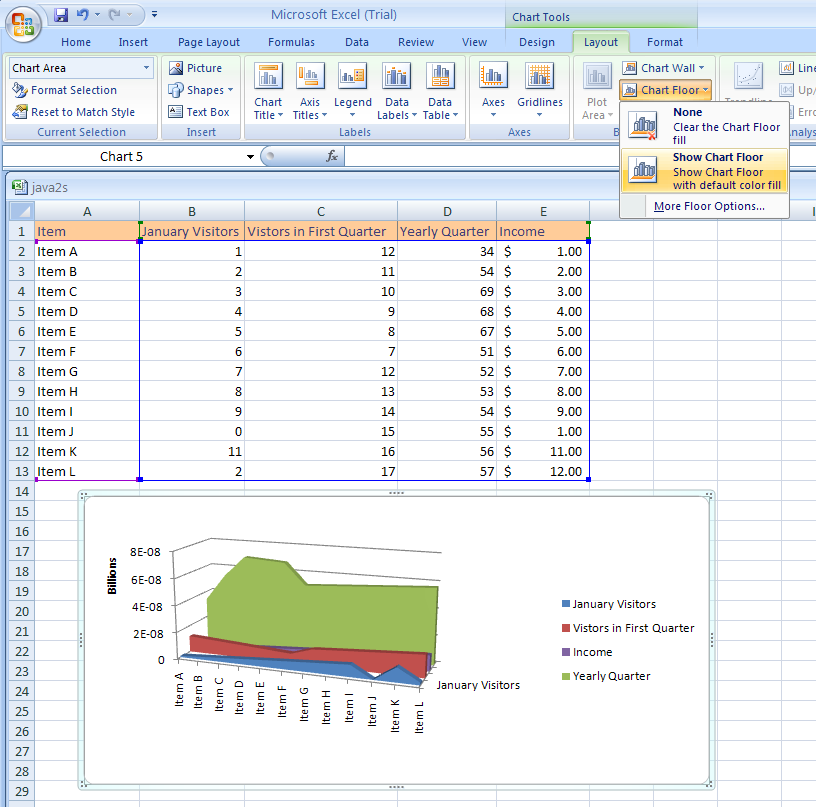 |
Click 3-D Rotation to change the 3-D viewpoint of the chart.
|
|
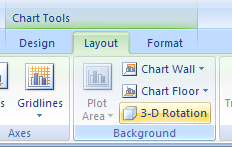 |
No comments:
Post a Comment