Click the Insert tab. Click the Header & Footer button
|
|
 |
Click in the header or footer box. Click the Picture button.
|
|
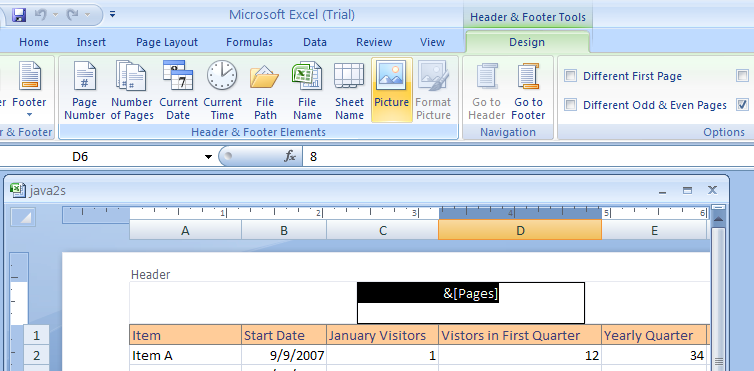 |
Then double-click the picture.
|
|
 |
To resize or scale the picture, click Format Picture.
|
|
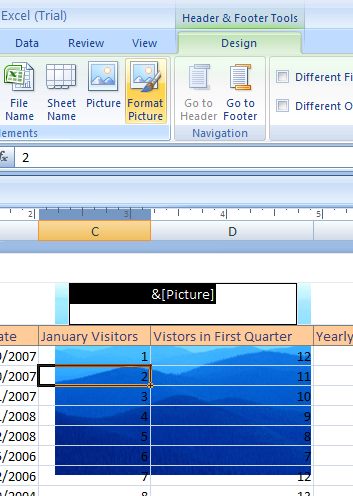 |
Select the options on the Size tab and then click OK.
Press the Enter key to add space above or below the picture.
|
|
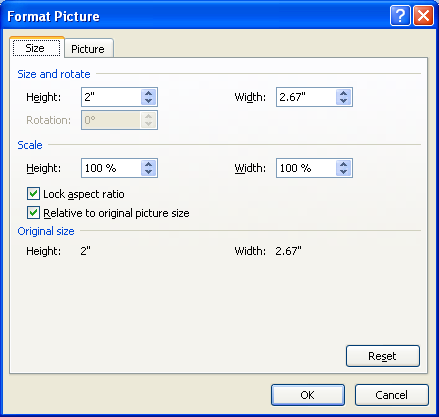 |
To replace a picture, select &[Picture]
|
|
![To replace a picture, select &[Picture]](http://www.java2s.com/Tutorial/Microsoft-Office-Excel-2007Images/Inserting_Watermark___To_Replace_Picture_Select_amppictur.PNG) |
Click the Picture button.
|
|
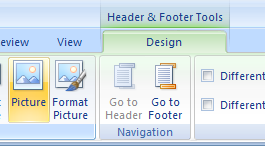 |
|
|
 |
No comments:
Post a Comment