Click the Insert tab. Click the Header & Footer button.
|
|
 |
The worksheet appears in Page Layout view.
Click the left, center, or right header or footer text.
|
|
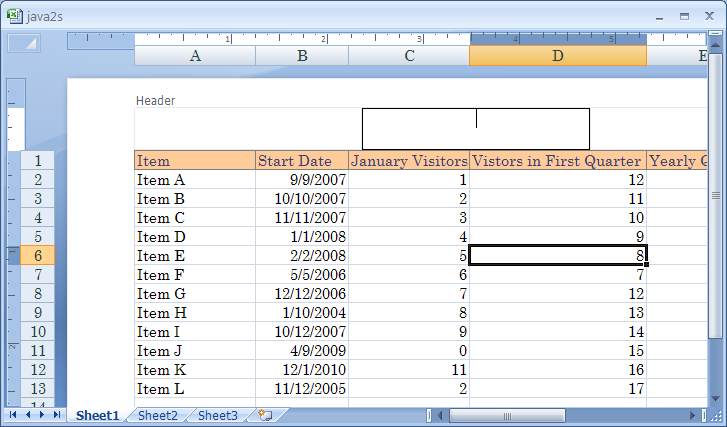 |
Click the Design tab under Header & Footer Tools.
|
|
 |
To insert individual elements, click the button
in the Header & Footer Elements group.
|
|
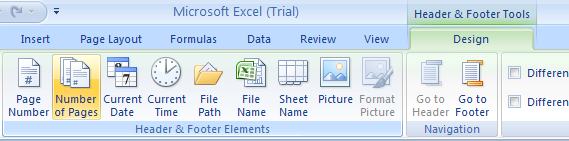 |
Select or clear Different First Page to add or
remove headers and footer from the first page.
|
|
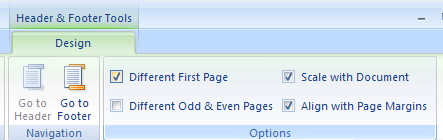 |
Select Different Odd &
Even Pages to have different header or footer for odd
and even pages.
|
|
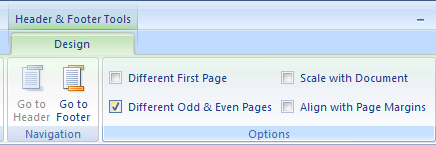 |
Select Scale with Document to use the same font size
and scaling as the worksheet.
|
|
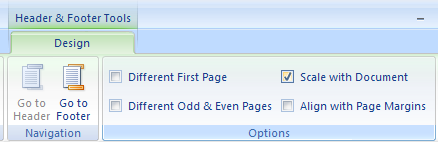 |
Select Align with Page Margins to align header or footer
margin with page margins.
|
|
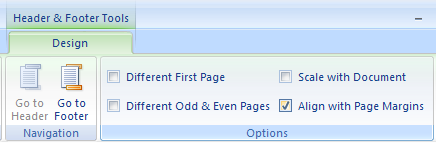 |
To close the headers or footers, click anywhere in the worksheet.
|
|
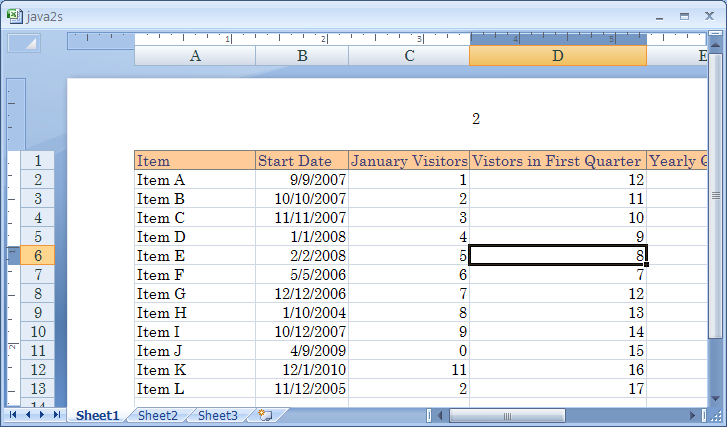 |
No comments:
Post a Comment